Understanding Image Formats: Choosing the Right Format for Your Online Content
When it comes to using images online, one of the most critical decisions you'll make is choosing the right image format. The format you choose can impact everything from the quality of the image to how fast your website loads and how well it performs in search engine rankings. In this blog post, we'll explore the most common image formats, their advantages and disadvantages, and when to use each one to ensure your content looks great and functions smoothly.
1. JPEG (Joint Photographic Experts Group)
Best for: Photographs, images with gradients, web content
JPEG is one of the most widely used image formats online. It’s known for its ability to compress images significantly without a noticeable loss in quality, making it ideal for use on websites where load times are crucial. JPEGs are particularly well-suited for photographs and images with smooth transitions between colors.
Advantages:
- High Compression: JPEG images can be compressed to reduce file size, which speeds up website load times.
- Wide Compatibility: JPEGs are supported by virtually all devices, browsers, and image editing software.
- Good Quality: Despite compression, JPEGs can maintain high image quality, especially at lower compression levels.
Disadvantages:
- Lossy Compression: Each time a JPEG is saved, some quality is lost due to compression, which can degrade the image over time.
- Limited Transparency: JPEGs do not support transparent backgrounds, making them less suitable for logos and images that require transparency.
When to use: JPEG is your go-to format for photographs and complex images with lots of colors and gradients, especially when file size and loading speed are priorities.
2. PNG (Portable Network Graphics)
Best for: Graphics, logos, images with transparency
PNG is another popular image format, particularly valued for its lossless compression, which means it doesn’t lose any quality regardless of how many times it’s edited and saved. PNG is ideal for images that require transparency, such as logos and icons, as it supports transparent backgrounds.
Advantages:
- Lossless Compression: PNG images retain their original quality, no matter how many times they are saved or edited.
- Supports Transparency: PNGs support transparent backgrounds, making them perfect for logos, icons, and images that need to be layered over other content.
- High Quality: PNG images provide crisp, clear images with no degradation over time.
Disadvantages:
- Larger File Sizes: PNG files are generally larger than JPEGs, which can slow down website loading times if not optimized.
- Limited Color Range: While PNGs are great for simple graphics, they are not as efficient as JPEGs for complex images like photographs.
When to use: PNG is best for images that require high quality and transparency, such as logos, icons, and other graphics with sharp lines and a limited color palette.
3. GIF (Graphics Interchange Format)
Best for: Simple animations, low-resolution graphics, icons
GIF is a unique format that supports animation, making it ideal for simple animations and low-resolution video clips. It’s also commonly used for small icons and graphics with limited color palettes.
Advantages:
- Supports Animation: GIFs can store multiple images in a single file, creating simple animations.
- Small File Size: GIFs typically have small file sizes, making them quick to load and ideal for use on websites.
- Supports Transparency: Like PNGs, GIFs can have transparent backgrounds.
Disadvantages:
- Limited Color Range: GIFs only support 256 colors, which can result in poor quality for detailed images or photographs.
- No Sound Support: GIFs do not support sound, limiting their use for more complex animations.
When to use: Use GIFs for simple animations, small icons, and graphics with limited color palettes. They’re great for adding visual interest to a website without significantly increasing load times.
4. SVG (Scalable Vector Graphics)
Best for: Logos, icons, illustrations
SVG is a vector image format, meaning it’s created using mathematical formulas rather than pixels. This allows SVG images to be scaled infinitely without any loss of quality, making them perfect for logos, icons, and illustrations that need to look sharp at any size.
Advantages:
- Scalability: SVGs can be scaled to any size without losing quality, making them ideal for responsive web design.
- Small File Size: SVG files are typically smaller than raster images, especially for simple graphics.
- Editable Code: SVGs are written in XML, so they can be edited directly in a text editor or styled with CSS.
Disadvantages:
- Limited Use for Complex Images: SVGs are not suitable for complex images like photographs, as they are better suited for simple shapes and designs.
- Browser Compatibility: While widely supported, SVGs may not be compatible with older browsers.
When to use: SVG is the best choice for logos, icons, and other graphics that need to be scalable and maintain high quality across different screen sizes.
5. WebP
Best for: Websites prioritizing speed and quality
WebP is a relatively new image format developed by Google, designed to provide superior compression for images on the web. It supports both lossy and lossless compression, as well as transparency and animation.
Advantages:
- High Compression: WebP can reduce file sizes significantly more than JPEG or PNG without compromising image quality.
- Supports Transparency and Animation: Like PNG and GIF, WebP supports transparent backgrounds and animations.
- Improves Load Times: Smaller file sizes mean faster loading times, which can improve SEO and user experience.
Disadvantages:
- Browser Compatibility: While support for WebP is growing, it’s not universally supported by all browsers or platforms.
- Complexity: Creating and using WebP images may require additional tools or plugins, as it’s not as straightforward as more established formats.
When to use: WebP is ideal for websites that prioritize speed and performance without sacrificing image quality. It’s especially useful for large images and photographs.
6. TIFF (Tagged Image File Format)
Best for: High-quality prints, professional photography
TIFF is a format known for its exceptional image quality and is commonly used in professional photography and printing. It supports both lossy and lossless compression and retains a high level of detail.
Advantages:
- High Image Quality: TIFF files are often used in professional settings because they maintain the highest image quality possible.
- Supports Layers and Transparency: TIFFs can store multiple images and transparency in a single file.
Disadvantages:
- Large File Sizes: TIFF images are typically very large, making them unsuitable for use on the web where load times are important.
- Limited Web Support: TIFFs are not supported by most web browsers, limiting their use to offline applications.
When to use: TIFF is best used in professional settings where image quality is paramount, such as in printing or high-end photography. It’s not recommended for online use due to its large file sizes.
Conclusion
Choosing the right image format is crucial for balancing quality, file size, and functionality. Each format has its strengths and weaknesses, so the key is to match the format with the specific needs of your content. Whether you're optimizing images for faster load times, ensuring your logos look sharp across all devices, or creating engaging animations, understanding these formats will help you make informed decisions that enhance your online presence.
Remember, the right image format can improve not just the aesthetics of your website, but also its performance and user experience—leading to better engagement, higher rankings, and ultimately, greater success online.


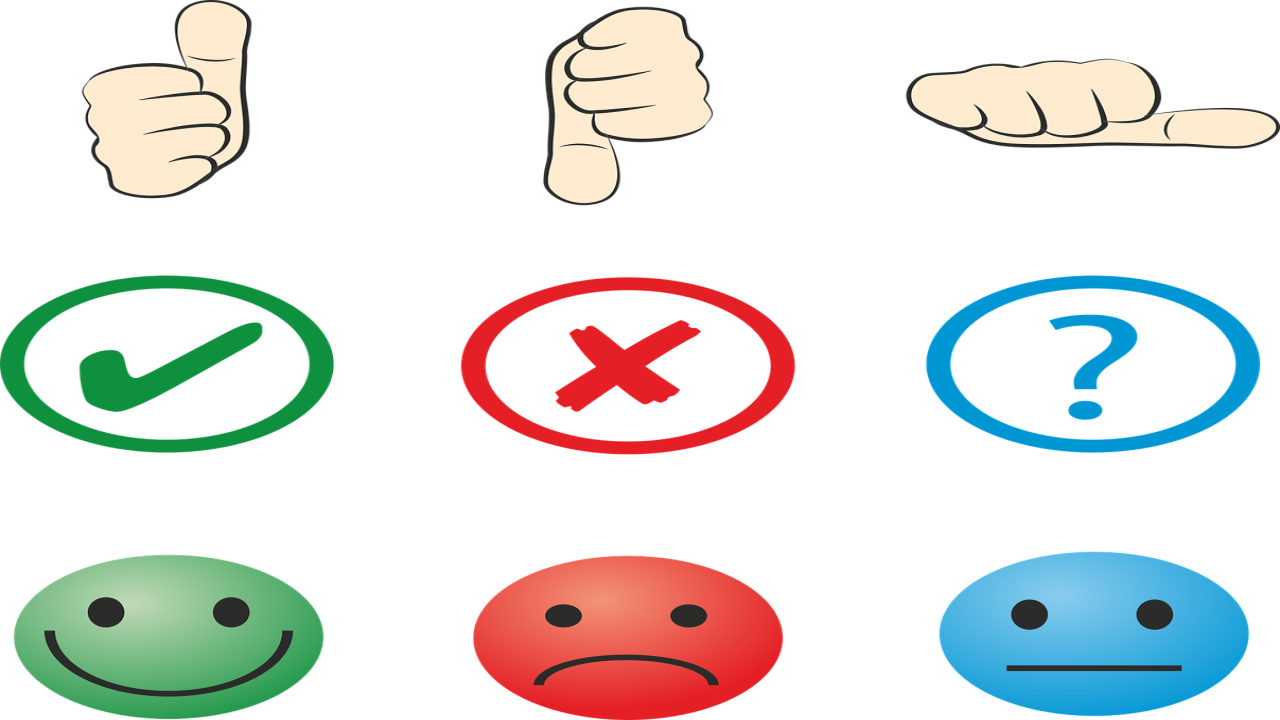

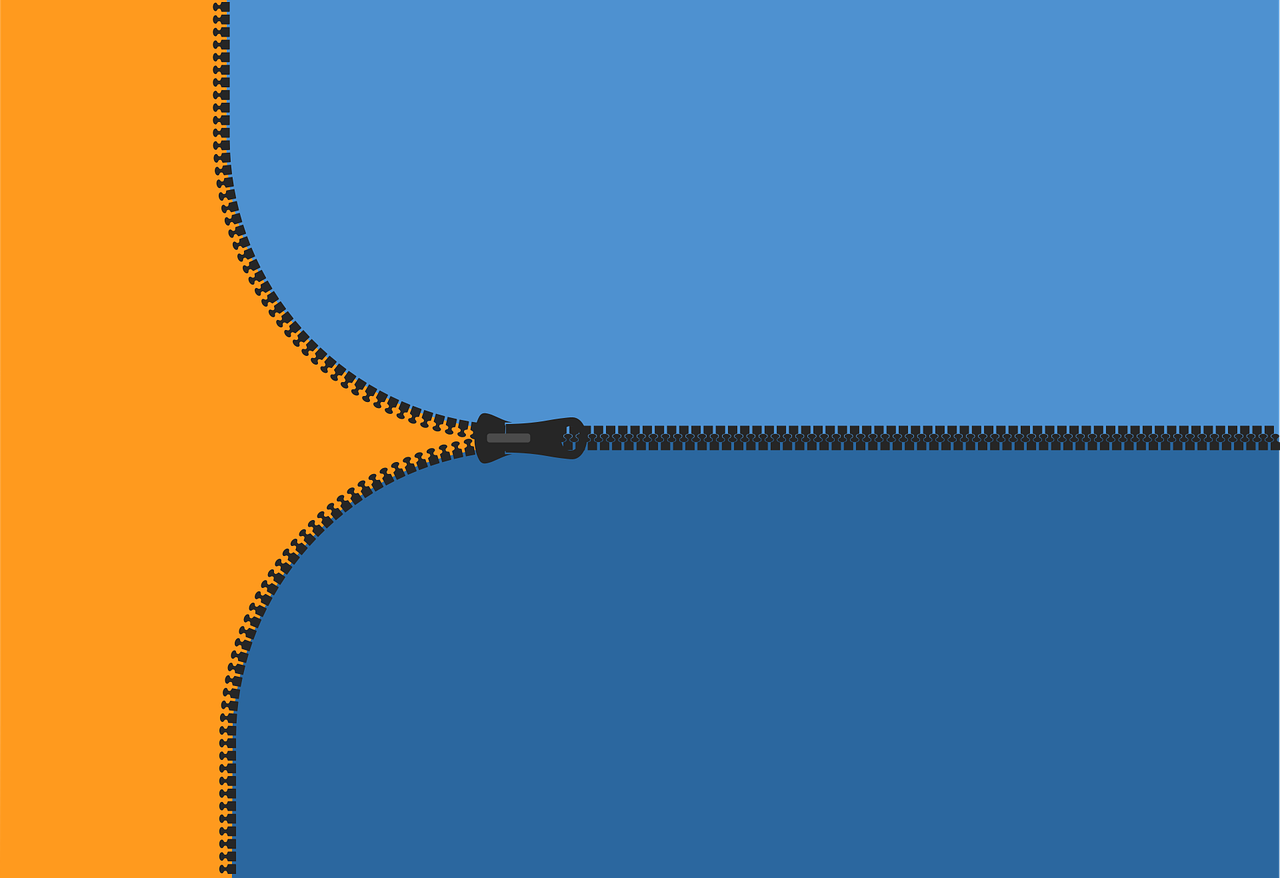
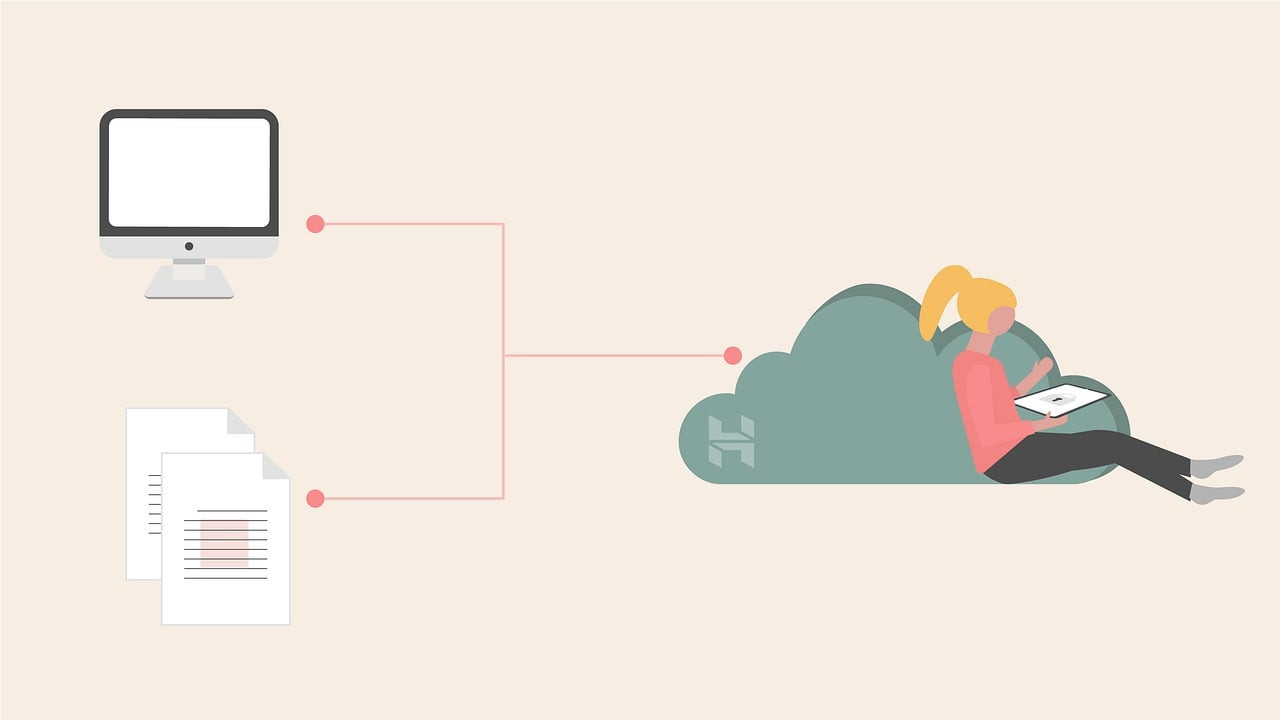
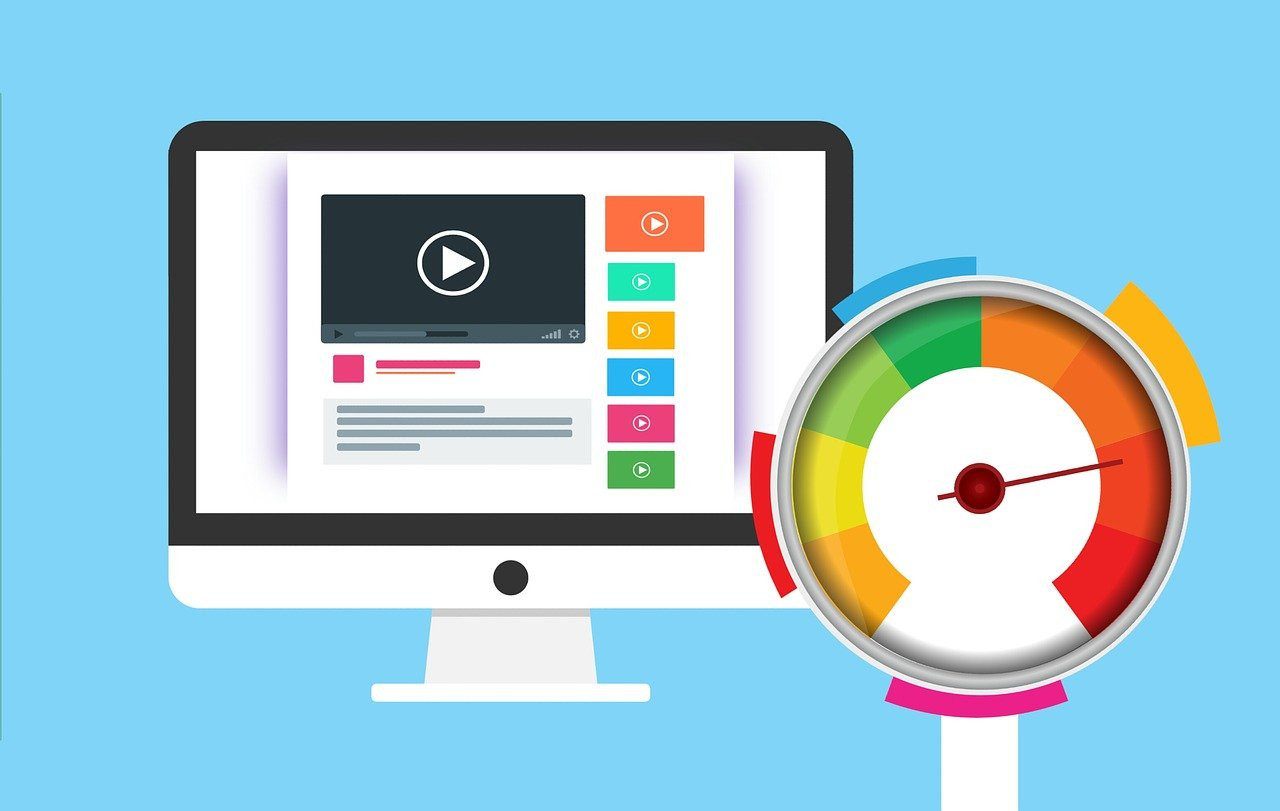
Comments (0)